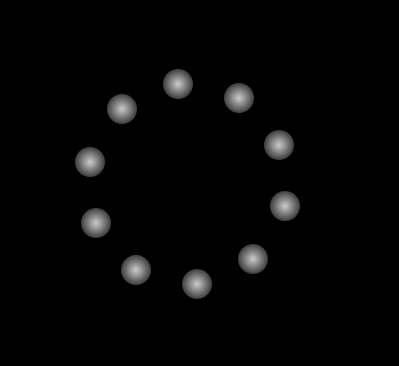
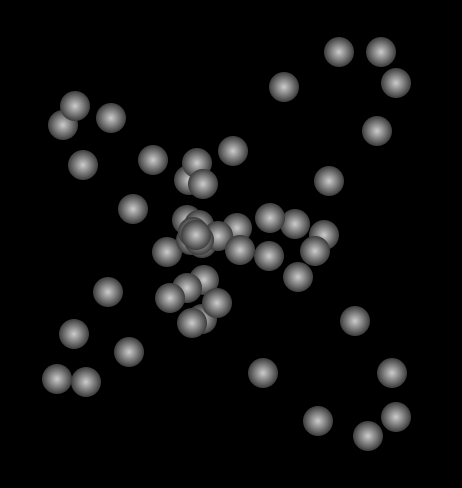
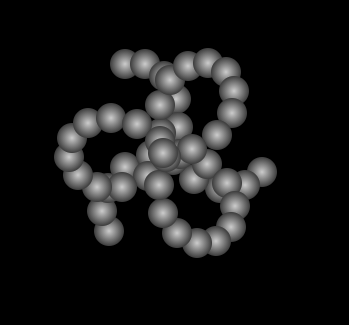
Click here to access the Trigonometron.
Much to my surprise, when browsing old(!) versions of this site using the Wayback Machine, I found the source code to the Trigonometron, one of the very first experiments I posted online, back at the beginning of 2002. This predates almost all of my Flash experiments, and indeed I ported this one to Flash a few years after I built the original in Dynamic HTML.
(Dynamic HTML, for you youngsters, it what we used to call it when you used Javascript to modify the HTML in a page without having to reload the page.)
Note that the version in the Laboratory section of this site is 99.99% unmodified from the original created almost twenty years ago. The only changes I made were to update the Javascript for positioning the elements so it works in modern browsers, and to change the balls from using a .gif image to using pure CSS for the graphics. Everything else is exactly as it was, including a check to see if the user is accessing the site with Netscape Navigator.
I may do a complete update to this project, as it was built for browsers running at 800×600 resolution following an early-2000s aesthetic, which means tiny, tiny text.
You can View Source of the Trigonometron to see what coding looked like in all its glory, back in 2001 and 2002.



