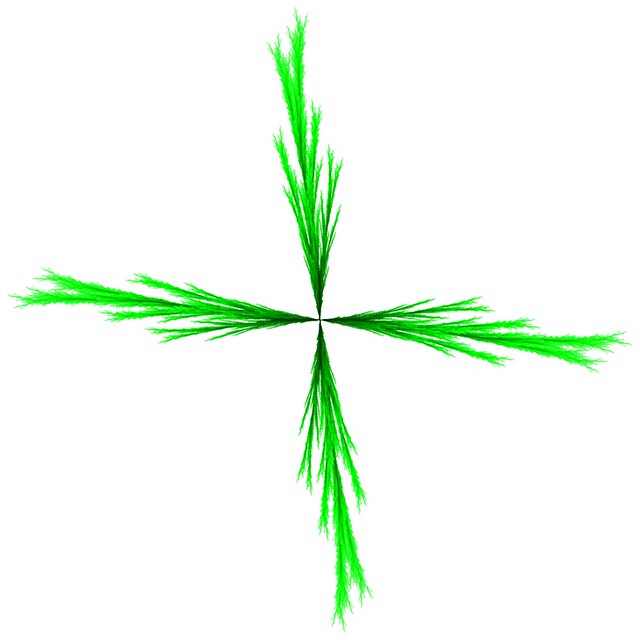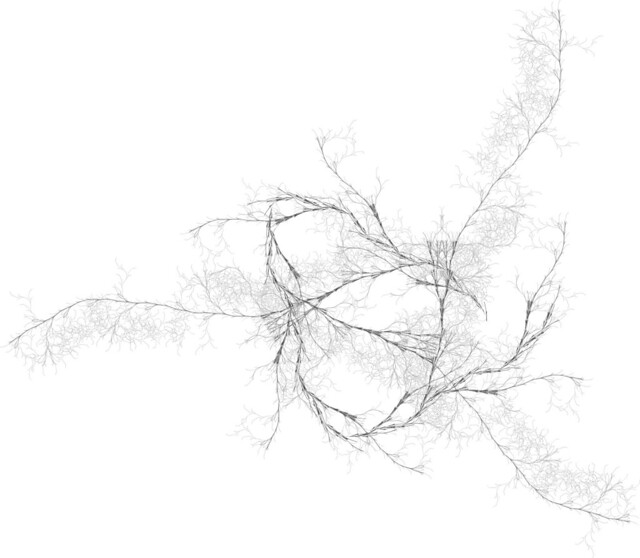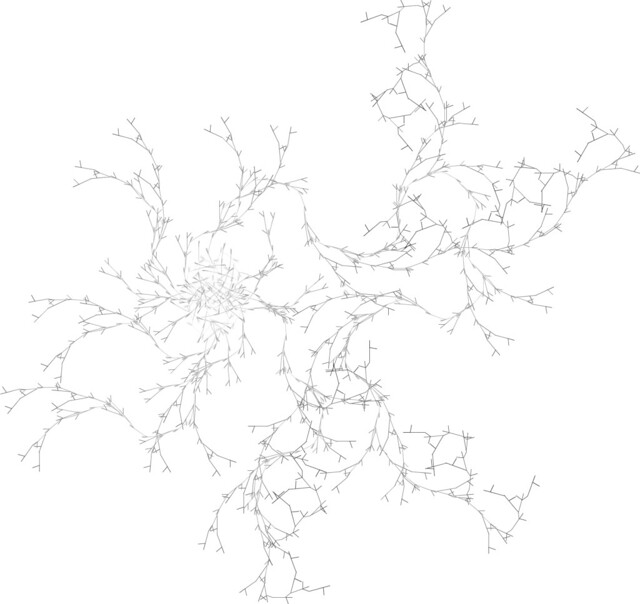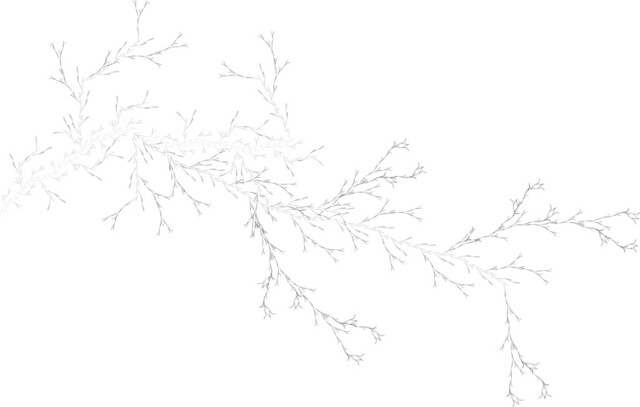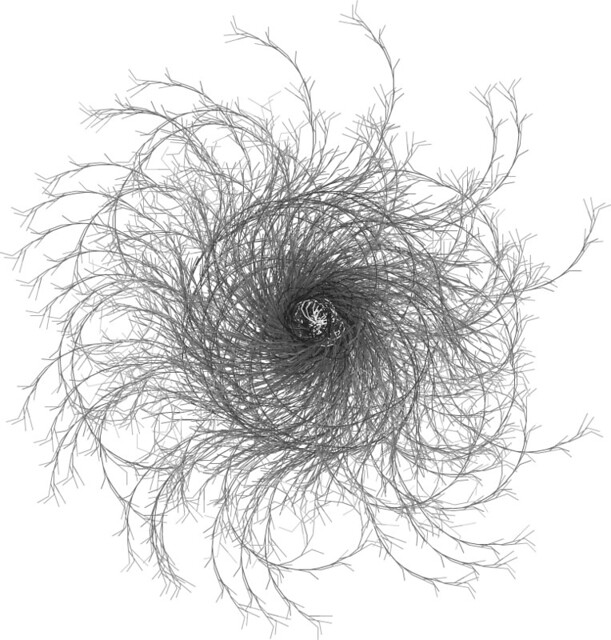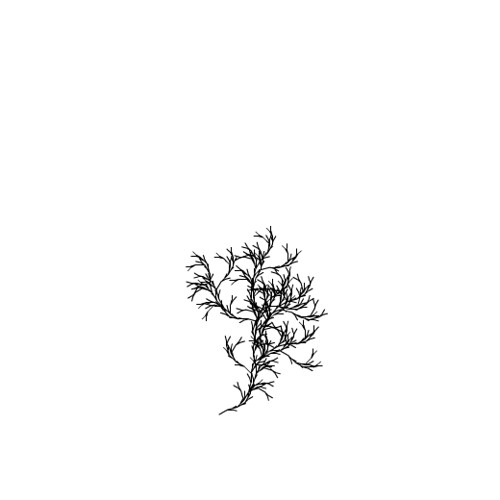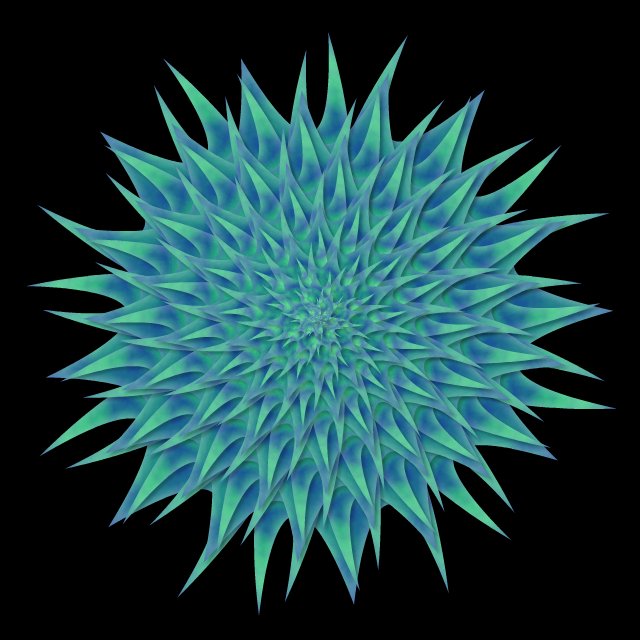In the Lindenmayer System Explorer tutorials I am posting I continually refer to “rule sets”, which are the DNA (so to speak) of the shapes which are created when the you click the “RENDER” button.
Rule sets are built as follows:
1. look at the current rule set, which in this instance is equal to the start condition “F”.
2. Look at the grammar, which in this instance is “F:F+F-F-F+F”.
3. Match the grammar character to the left of the colon to the characters in the start condition. Each time you encounter an “F” in the start condition, replace it with everything to the right of the colon in the grammar.
4. If we have not yet done this as many times as the iterator calls for, go back to (1) and repeat it with the updated rule set.
So with the default start condition and grammar, and the iterations set to “1”, the resulting rule set looks like this:
F+F-F-F+F
The Explorer simply replaced all of the “F” characters in the start condition with the entire grammar. Simple enough.
Now change the iterations to “2”, and click “RENDER“. The rule set now looks like this:
F+F-F-F+F+F+F-F-F+F-F+F-F-F+F-F+F-F-F+F+F+F-F-F+F
Instead of 9 characters, the rule set is now 49 characters long, and the resulting shape is more complex.
Changing the iterations to 3 will give you this 249-character long rule set:
F+F-F-F+F+F+F-F-F+F-F+F-F-F+F-F+F-F-F+F+F+F-F-F+F+F+F-F-F+F+
F+F-F-F+F-F+F-F-F+F-F+F-F-F+F+F+F-F-F+F-F+F-F-F+F+F+F-F-F+F-
F+F-F-F+F-F+F-F-F+F+F+F-F-F+F-F+F-F-F+F+F+F-F-F+F-F+F-F-F+F-
F+F-F-F+F+F+F-F-F+F+F+F-F-F+F+F+F-F-F+F-F+F-F-F+F-F+F-F-F+F+
F+F-F-F+F
…and here is 4 iterations, for a total of 1249 characters:
F+F-F-F+F+F+F-F-F+F-F+F-F-F+F-F+F-F-F+F+F+F-F-F+F+F+F-F-F+F+F+F-F-F+F-F+F-F-F+F-F+F-F-F+F+F+F-F-F+F-F+F-F-F+F+F+F-F-F+F-F+F-F-F+F-F+F-F-F+F+F+F-F-F+F-F+F-F-F+F+F+F-F-F+F-F+F-F-F+F-F+F-F-F+F+F+F-F-F+F+F+F-F-F+F+F+F-F-F+F-F+F-F-F+F-F+F-F-F+F+F+F-F-F+F+F+F-F-F+F+F+F-F-F+F-F+F-F-F+F-F+F-F-F+F+F+F-F-F+F+F+F-F-F+F+F+F-F-F+F-F+F-F-F+F-F+F-F-F+F+F+F-F-F+F-F+F-F-F+F+F+F-F-F+F-F+F-F-F+F-F+F-F-F+F+F+F-F-F+F-F+F-F-F+F+F+F-F-F+F-F+F-F-F+F-F+F-F-F+F+F+F-F-F+F+F+F-F-F+F+F+F-F-F+F-F+F-F-F+F-F+F-F-F+F+F+F-F-F+F-F+F-F-F+F+F+F-F-F+F-F+F-F-F+F-F+F-F-F+F+F+F-F-F+F+F+F-F-F+F+F+F-F-F+F-F+F-F-F+F-F+F-F-F+F+F+F-F-F+F-F+F-F-F+F+F+F-F-F+F-F+F-F-F+F-F+F-F-F+F+F+F-F-F+F-F+F-F-F+F+F+F-F-F+F-F+F-F-F+F-F+F-F-F+F+F+F-F-F+F+F+F-F-F+F+F+F-F-F+F-F+F-F-F+F-F+F-F-F+F+F+F-F-F+F-F+F-F-F+F+F+F-F-F+F-F+F-F-F+F-F+F-F-F+F+F+F-F-F+F+F+F-F-F+F+F+F-F-F+F-F+F-F-F+F-F+F-F-F+F+F+F-F-F+F-F+F-F-F+F+F+F-F-F+F-F+F-F-F+F-F+F-F-F+F+F+F-F-F+F-F+F-F-F+F+F+F-F-F+F-F+F-F-F+F-F+F-F-F+F+F+F-F-F+F+F+F-F-F+F+F+F-F-F+F-F+F-F-F+F-F+F-F-F+F+F+F-F-F+F+F+F-F-F+F+F+F-F-F+F-F+F-F-F+F-F+F-F-F+F+F+F-F-F+F+F+F-F-F+F+F+F-F-F+F-F+F-F-F+F-F+F-F-F+F+F+F-F-F+F-F+F-F-F+F+F+F-F-F+F-F+F-F-F+F-F+F-F-F+F+F+F-F-F+F-F+F-F-F+F+F+F-F-F+F-F+F-F-F+F-F+F-F-F+F+F+F-F-F+F+F+F-F-F+F+F+F-F-F+F-F+F-F-F+F-F+F-F-F+F+F+F-F-F+F
In each of these, the drawing tool starts at the first character and goes through until it reaches the end, following each instruction in order. So the first few characters in the above string would be read as:
“Draw a line. Turn right. Draw a line. Turn left. Draw a line. Turn left. Draw a line. Turn right. Draw a line. Turn right. Draw a line. Turn right.”
This can continue indefinitely. Complex starting conditions, combined with complex grammars and large numbers of iterations, can easily result in rule sets hundreds of millions of characters long.